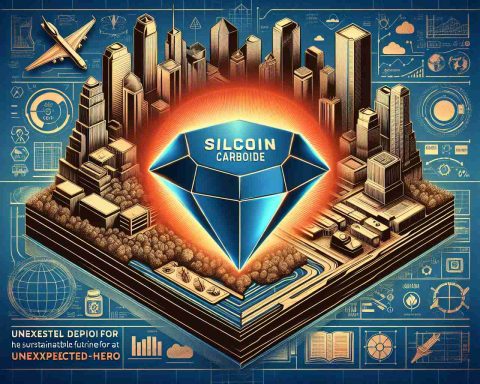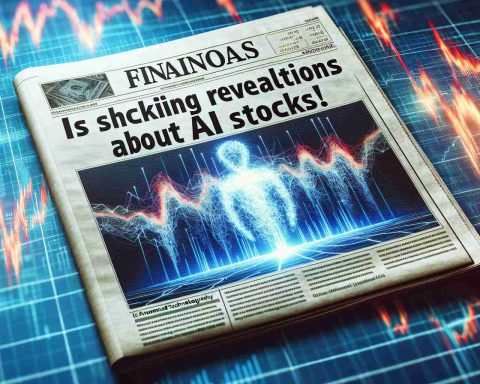In a bid to enhance user experience, Gmail has integrated artificial intelligence into its platform, marking a significant advancement in e-mail communication. Utilizing the innovative Gemini AI, Gmail has revamped its ‘Smart Reply’ function within the mobile application.
This update allows users to choose from three distinct response suggestions generated by Gemini, ensuring that replies are not only relevant but also tailored to the context of the entire email thread. The impressive natural language processing capabilities of Gemini enable it to grasp the tone, style, and even emotional nuances of incoming messages, thereby crafting appropriate responses.
With Gemini’s assistance, users can navigate through lengthy and intricate email conversations more efficiently, making it easier to stay engaged and responsive. This feature distinguishes Gmail in the competitive landscape of email services, promoting greater productivity and efficiency among its users.
Moreover, the potential for further applications of AI in other aspects of Gmail hints at an increasingly intelligent and personalized emailing experience on the horizon. As technology continues to evolve, the incorporation of artificial intelligence within Gmail promises to transform the way users interact with their emails, paving the way for a future where communication is seamless and intuitively supported by advanced tech solutions.
Maximizing Your Gmail Experience with AI and Smart Hacks
With the recent integration of Gemini AI into Gmail, users now have a powerful tool to enhance their email communication. This advancement not only streamlines the way you respond to emails but also offers various life hacks and interesting facts to further improve your experience. Here are some tips and hacks to make the most out of this innovative technology.
1. Use Smart Compose for Faster Drafting
The Smart Compose feature, powered by AI, can help you draft emails quickly. As you start typing, Gmail suggests complete phrases and sentences based on your writing style and previous messages. To enable this feature, go to Settings > General > Smart Compose and toggle it on. This can save you time when crafting replies or new emails.
2. Organize with Labels and Filters
Leverage the power of labels and filters to keep your inbox organized. Create labels for different projects or topics, and set up filters to automatically sort incoming emails into these categories. This way, you can focus on what’s important without the clutter of a crowded inbox. Visit Gmail settings to set up your labels and filters effortlessly.
3. Schedule Emails for Optimal Timing
Gmail allows users to schedule emails to be sent at a later time. This is particularly useful if you want to reach someone at a specific moment or if you’re working outside regular business hours. Simply compose your email, click the arrow next to the “Send” button, and select “Schedule send.” You can choose the date and time that works best for your recipient.
4. Utilize Keyboard Shortcuts
Become a Gmail pro by using keyboard shortcuts. For instance, pressing “C” opens a new message, while “R” allows you to reply to messages. To enable shortcuts, go to Settings > General > Keyboard shortcuts. By mastering these, you can navigate your inbox more quickly, leaving you more time to focus on your tasks.
5. Take Advantage of Google Meet Integrations
With the rise of remote work, incorporating video calls into your emails can enhance your communication. Gmail integrates seamlessly with Google Meet, allowing you to create video calls directly from your email. Just click on the Google Meet icon when composing an email to schedule a meeting with a single click.
Interesting Fact: The Evolution of Email
Did you know that the first email ever sent was in 1971 by Ray Tomlinson? He sent a message to himself as a test, marking the beginning of email communication as we know it. Over the decades, email technology has evolved significantly, with features like those powered by AI now enhancing user experience dramatically.
6. Use the “Snooze” Feature for Better Time Management
If you receive an email but cannot reply immediately, use the “Snooze” feature to set it aside for later. This allows you to temporarily hide the email until you’re ready to respond, keeping your inbox clean and prioritized. Just hover over the email you wish to snooze, click on the clock icon, and select your desired time for it to reappear.
7. Explore Integration with Other Google Services
Gmail works closely with other Google services like Google Drive and Google Calendar. Feel free to attach files directly from your Drive while composing an email, or create calendar events straight from your Gmail interface. This integration enhances productivity by keeping all your essentials in one place.
As Gmail continues to innovate, users can expect even more enhancements to their email experience. Embracing these tips and making use of advanced features will not only improve your communication efficiency but will also help you stay organized and focused in your daily tasks. To learn more about leveraging Gmail’s capabilities, visit Gmail.